Sometimes you’ll want to remove messages that have been created in error or clutter up your screen, or groups that have lost their relevancy. There are a few ways to do this: to delete them permanently (messages or groups), or to archive them for future reference (messages only).
Deleting Individual Messages
Anyone can delete any message they’ve sent.
- Tap on the message entry in your Chats tab
- Tap on the message to delete
- Tap the three dots at the bottom right corner (iOS) or at the top right (Android)
- Tap Delete
You’ll then see the notice “Message removed by sender.”
Admins can delete any message they receive that’s been sent by anyone else (e.g. inappropriate messages). The notice “Message removed by Admin” will appear on other recipients’ screens.
Deleting Group Conversations
Organizational admins can delete any group created by any other team member, which will automatically delete the linked group conversation. This can be done from the Groups section of the Coworkers tab, or the “Manage all groups” section of the Admin tab. Once the group is deleted, all messages on all devices included in the group will also be deleted.
- Head to the Groups section in your Coworkers tab
- Tap on "Groups" (iOS) or "Manage" next to the Groups section (Android)
- Tap on "Manage" in the top right corner (iOS)
- Select the group you want to delete
- Tap "Edit" (iOS) or the three vertical dots (Android) at the top right of the screen
- Select the option to “Delete Group” and confirm it
Archiving Chat Entries
Sometimes you just need to clear your screen, rather than deleting a message or group. In that case you can simply archive the less-important postings. Swipe the group or message to archive it automatically.
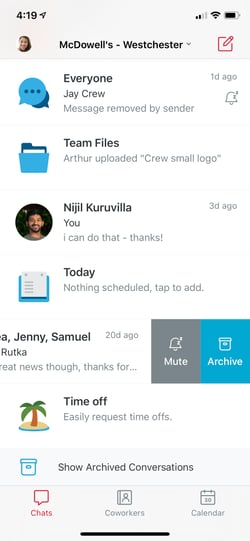
Archiving a message
Tapping “Show Archived Conversations” at the bottom of the screen reveals them at the bottom of your list of active messages. Swipe right again to unarchive them.
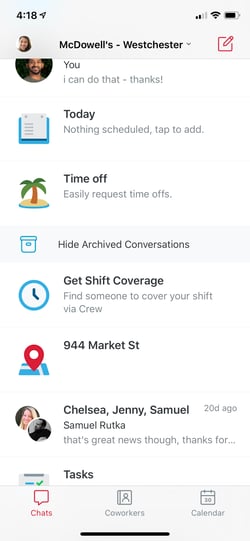
This screen shows your archived messages and groups.
Any new message that comes in to an archived group will send it back into the active conversation list
Delete Conversation History
You can clear the message history of any conversation.
- In your Chats tab, tap on the conversation.
- Tap the people icon in the top right (Android) or the conversation title (iOS)
- Tap the 3 dots in the top right (Android) or Edit in the top right (iOS)
- Select Clear Message History.
Note This only deletes the conversation history off of your phone.
Pro Tip The option to retrieve messages from deleted groups in the event of HR or legal issues is available through Crew Pro.