Removing yourself from an Organization completely removes your Crew connection with it. All messages to you from that Organization will stop, and you will be unable to send messages to it. If you are the last person in that Organization you will effectively delete it from the Crew app by leaving.
How to remove yourself from an Organization in the mobile apps
- Tap your Profile photo (or initials) at the top of your Chats tab
- Select “View Profile”
- Under “Work Experience,” tap “Edit” next to the organization you’d like to remove from your profile
- Tap “Leave Organization” and confirm it.
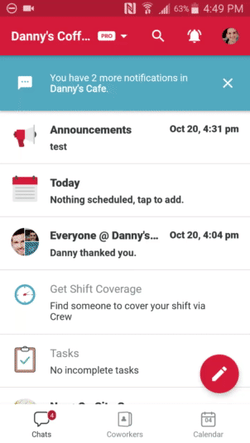
Here’s how to remove yourself from an organization
That organization will now be removed from your profile. If that was your last organization, you’ll be logged out of the Crew app. If you’re looking to remove your profile entirely from Crew, learn how here.
The only way to reconnect with the organization will be to receive a new invitation from a current team member. They will need to use the "Add by phone number" or "Add from address book" option at the top of their Coworkers tab.
How to remove yourself from an Organization in the web app
-
Log into the web app by going to crewapp.com through any web browser
-
Tap on your Profile picture (or initials) at the top of the screen
-
Click "Edit"
-
Click the 3 dots next to the Organization you want to leave
-
Tap "Leave Organization". Once you tap this, you'll immediately be removed from the Org; there's no confirmation message.