| Which plans can use this feature? Enterprise (for an additional fee) |
Overview
Crew’s Cross-location Shift Coverage feature allows businesses to enable open shifts to appear across multiple organizations so employees on different teams can access and claim available shifts.
Enabling Cross-org Shift Coverage
Cross-organization Shift Coverage is available to organizations using Crew Enterprise for an additional fee. Please contact your Crew Customer Success Manager or sales@crewapp.com to enable this feature.
Once your Crew Enterprise account has access, you can follow the below steps to configure this feature. Note This can only be done by an administrator of your Command Center.
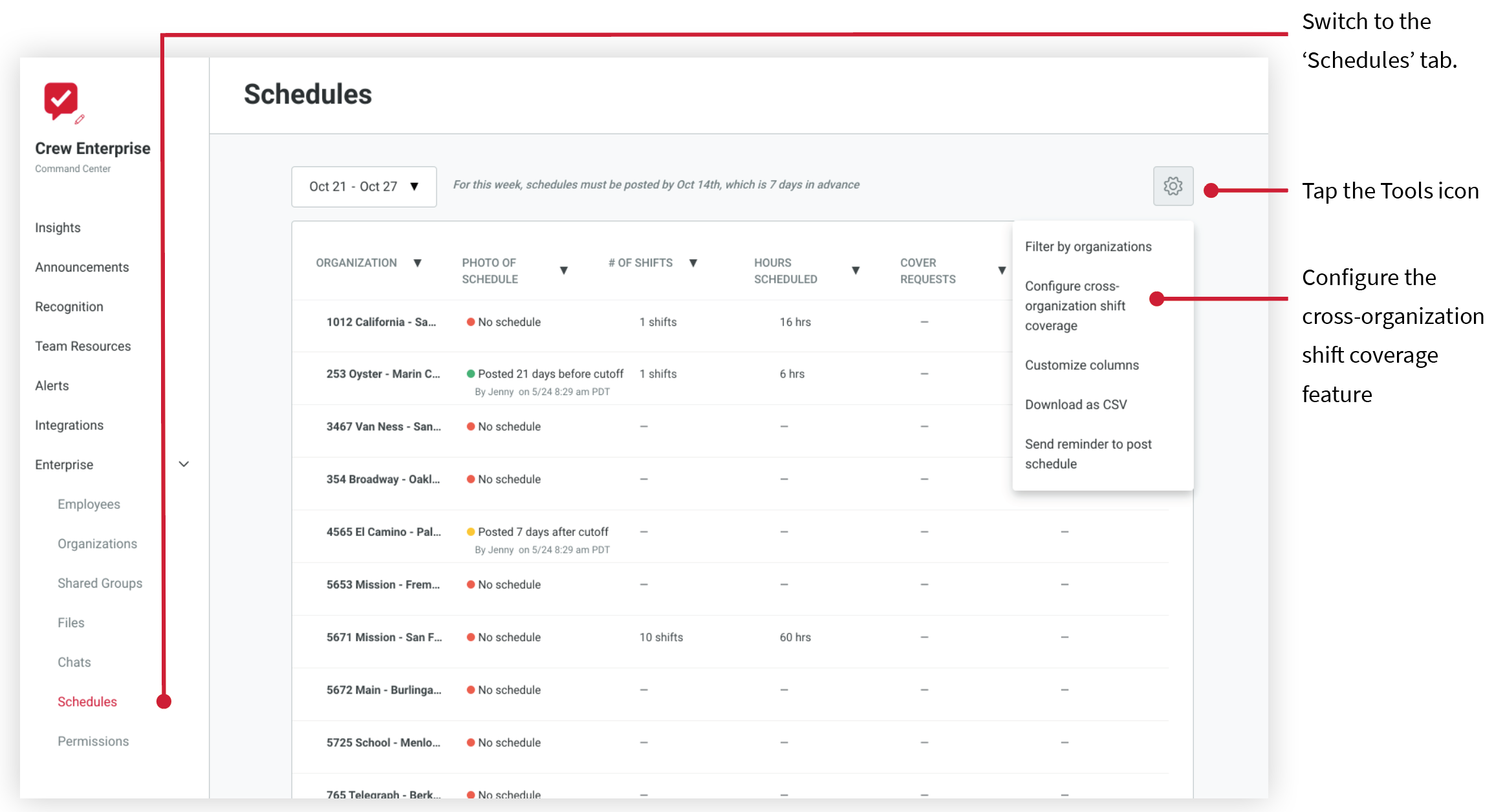
Configuring Shift Coverage Locations
Once this feature has been enabled, Command Center admins can configure it through their Command Center account:
- Click on Enterprise in the left pane of Command Center, then tap Schedules
- Click on the Tools Wheel icon in the upper right corner
- Tap on Configure cross-organization shift coverage
- Click on the red Add New Cross-organization Shift Cover button
- Next to Covering Organization, tap Edit to select the organization whose employees are eligible to cover the requesting organization's shifts (You can only select one). Then tap Done.
- Next to Requesting Organization(s), tap Edit to select which organization(s) with shifts in need of coverage (You can select multiple). Then tap Done.
- Click the Save button
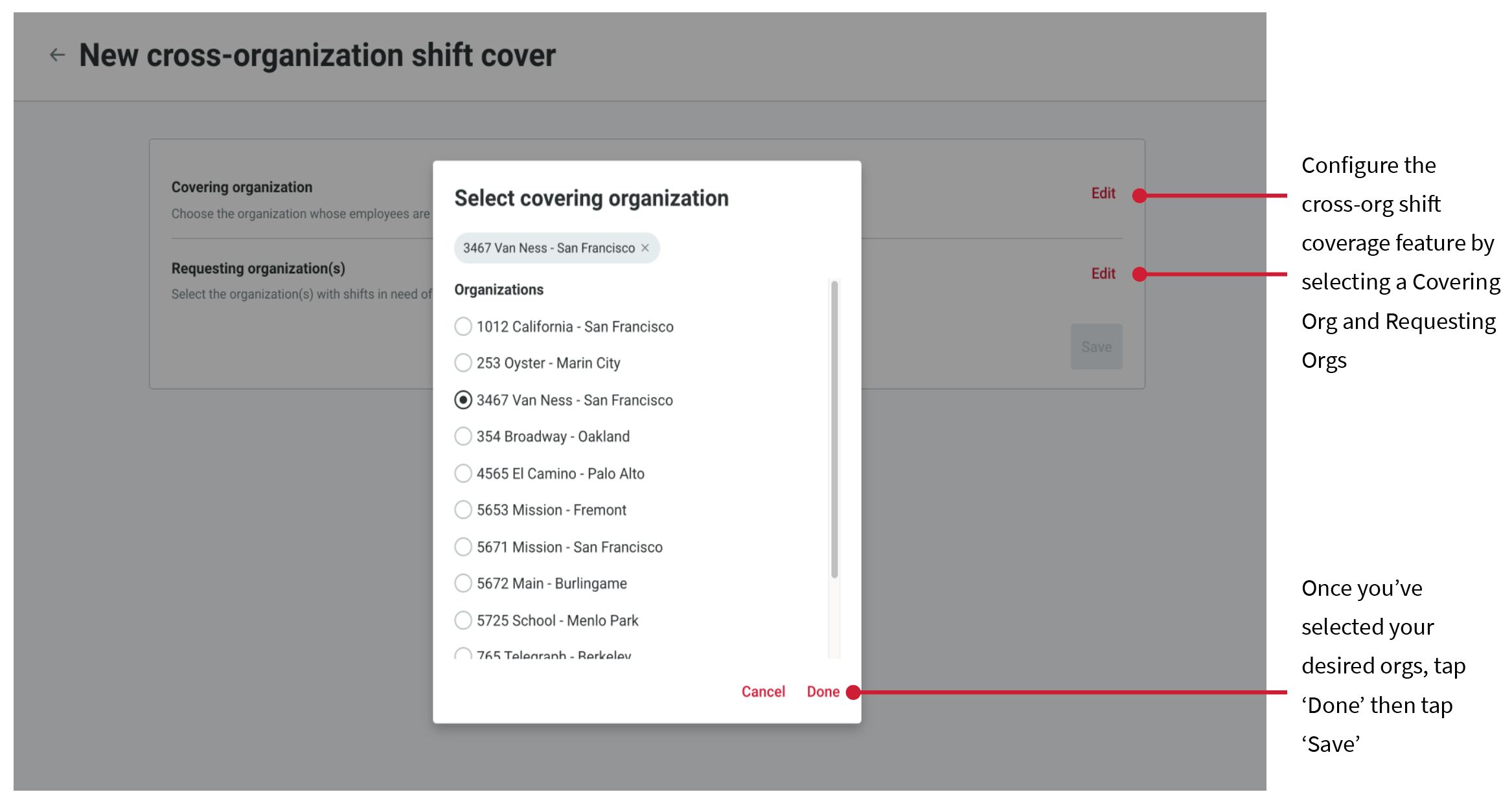
Editing and Deleting Shift Coverage Configurations
Once a configuration has been created, it can be edited and/or deleted at anytime by a Command Center admin.
- Click on Enterprise in the left pane of Command Center, then tap Schedules
- Click on the Tools Wheel icon in the upper right corner
- Tap on Configure cross-organization shift coverage
- Click the 3 dots to the right of your desired configuration
- Select Edit or Delete
- Confirm your changes
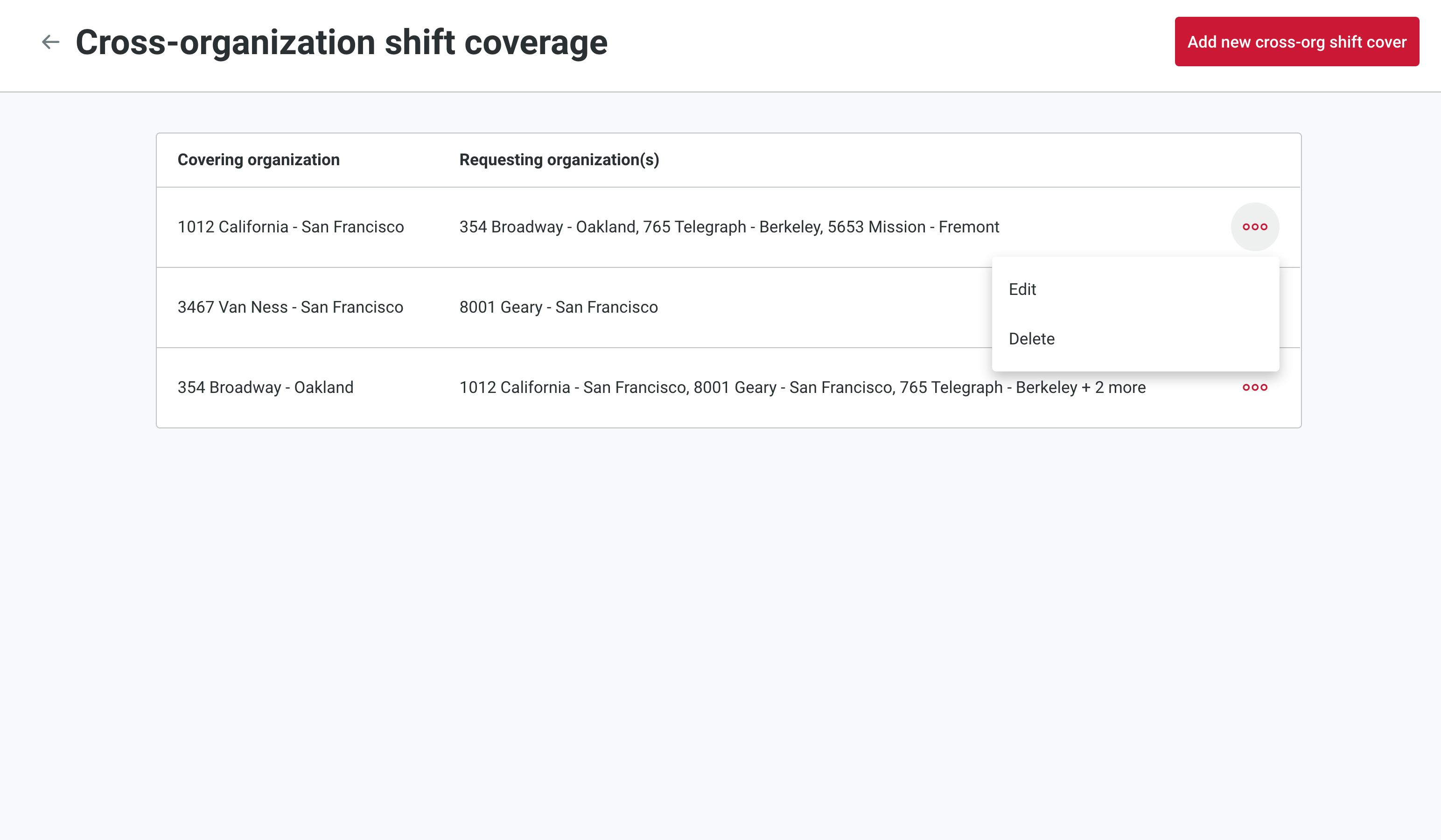
Viewing Cross-location Shift Coverage in the Crew App
When a shift coverage request is made from a Requesting Organization, all Covering Organizations will receive a push notification and employees can request to cover the shift by going to their Chats tab, tapping into the Shift Cover entry, and tapping 'Request shift'. The Requesting Organization's location details will be listed in the Shift Details section.
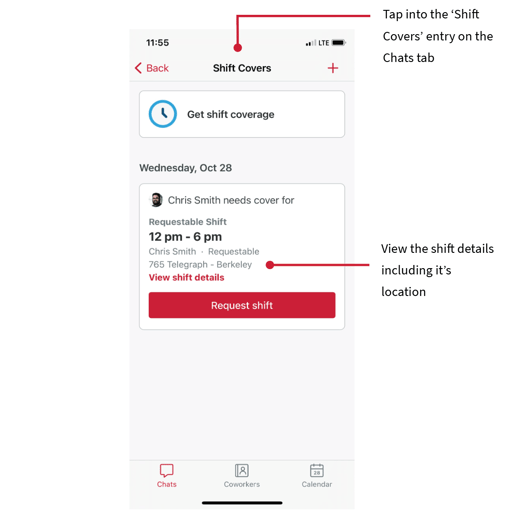
Once an admin of the Requesting Organization has approved the cover request, the approved employee will receive a push notification and will see the shift added to their Personal Calendar. The shift will also show on both organization's Team filter of the Calendar tab. Additionally, a conversation is automatically created between the visiting employee and the admin of Requesting Organization to enable a communication line.