| Which plans can make this feature admin-only? Pro, Enterprise |
Groups make it easy to communicate efficiently with the coworkers you talk to the most. Why plug in all the other bartenders names every time you need to send a message to the team? Why ask everyone in the Organization if they can cover a shift for you, when really only other bartenders can do it? The Groups feature is a handy shortcut that means you don’t have to. (For more information about the Groups feature, see How Groups Work.)
Starting a new group
- From the Coworkers screen scroll to the bottom of your Groups list (this may be behind the “Show All Groups” button)
- Tap “New Group”
- Select the team members you want to include in the group
- Tap “Create New Group”
- Name your group
- Tap “Done” on the keyboard
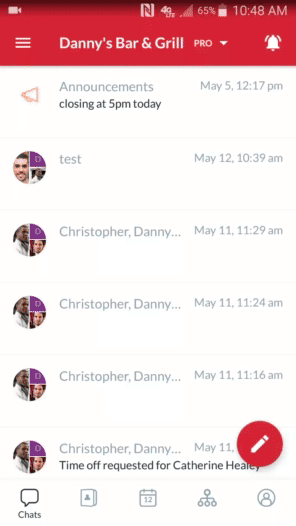
Here’s how to create a new Group
The new group will now appear on the Chats and Coworkers screens of all its invited members.
Note If you assemble the same people named in a pre-existing group, even under the same name, a duplicate group will be formed.