Gold Stars are a fun way to reward your employees for a job well done. They also call out a team member’s great work for everyone else to appreciate. You can even let everyone know what the Gold Star is for!
How to Give Gold Stars through Profile
- From the Coworkers screen, tap on the employee’s profile photo
- Tap the 3 dots in the upper right corner
- Choose “Award”
- If necessary, select the appropriate organization
- Select “Add a Reason,” if desired, and type in your message
- Tap “Add” in the top right corner of the screen
Everyone in the Organization will see that someone’s been rewarded.
How to Give Gold Stars through a Conversation
- In the Chats tab, open the conversation where you want the star to appear
- Tap the yellow star icon in the compose tray
- Select the member you'd like to award the star to
- Tap “Add a Reason,” if desired, and type in your message
- Tap “Add” in the top right corner of the screen
Everyone in that conversation will see that someone's been rewarded.
Note If you don’t want to add a reason, no need to do anything else. The Gold Star has been awarded! Gold Stars will show up on that person’s profile page as well.
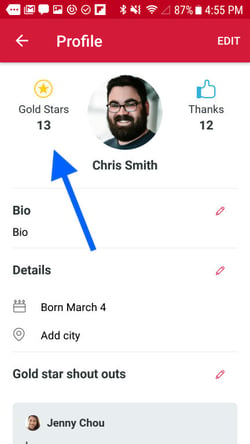
Gold Stars are awarded on a team member’s profile page
Gold Star Leaderboard
And everyone on the team can access the Gold Star Leaderboard from their Coworkers tab to see how many stars they’ve received and to view their rank. To find out more about the Leaderboard, click here.
Who Can Give Gold Stars
The Admin who initiated the Organization on Crew may have received some Gold Stars when they signed up for the app. If they didn’t, or if they need more, Gold Stars are easy to purchase. You’ll know if you’re out of Gold Stars to give if this screen appears when you try to award one.
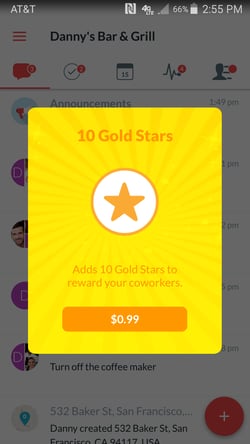
It’s easy to get more Gold Stars
Not an Admin? You can still give your coworkers a shout out. Any team member can give any other team member a Gold Star, as long as their settings screen shows that they have Stars to give—just $.99 for ten Stars.
Note Upgrade to Crew Pro to get 25 Stars per Admin/per month for free.
Tracking Your Star Balance
All team members can stay on top of the number of Gold Stars they have to give their coworkers.
- Every time you award a Gold Star, the confirmation box will remind you how many you have left
- If you're currently out of Gold Stars, you'll find out on what date you'll credited with a new allotment.