| Which plans can use this feature? Enterprise |
A Shared Group allows people from across your Enterprise to communicate with each other in the Crew app, without necessarily being in the same Organization. A Shared Group that consists of all the organizations' managers is one good example. A Shared Group conversation that facilitates cross-organizational shift covers is another good use.
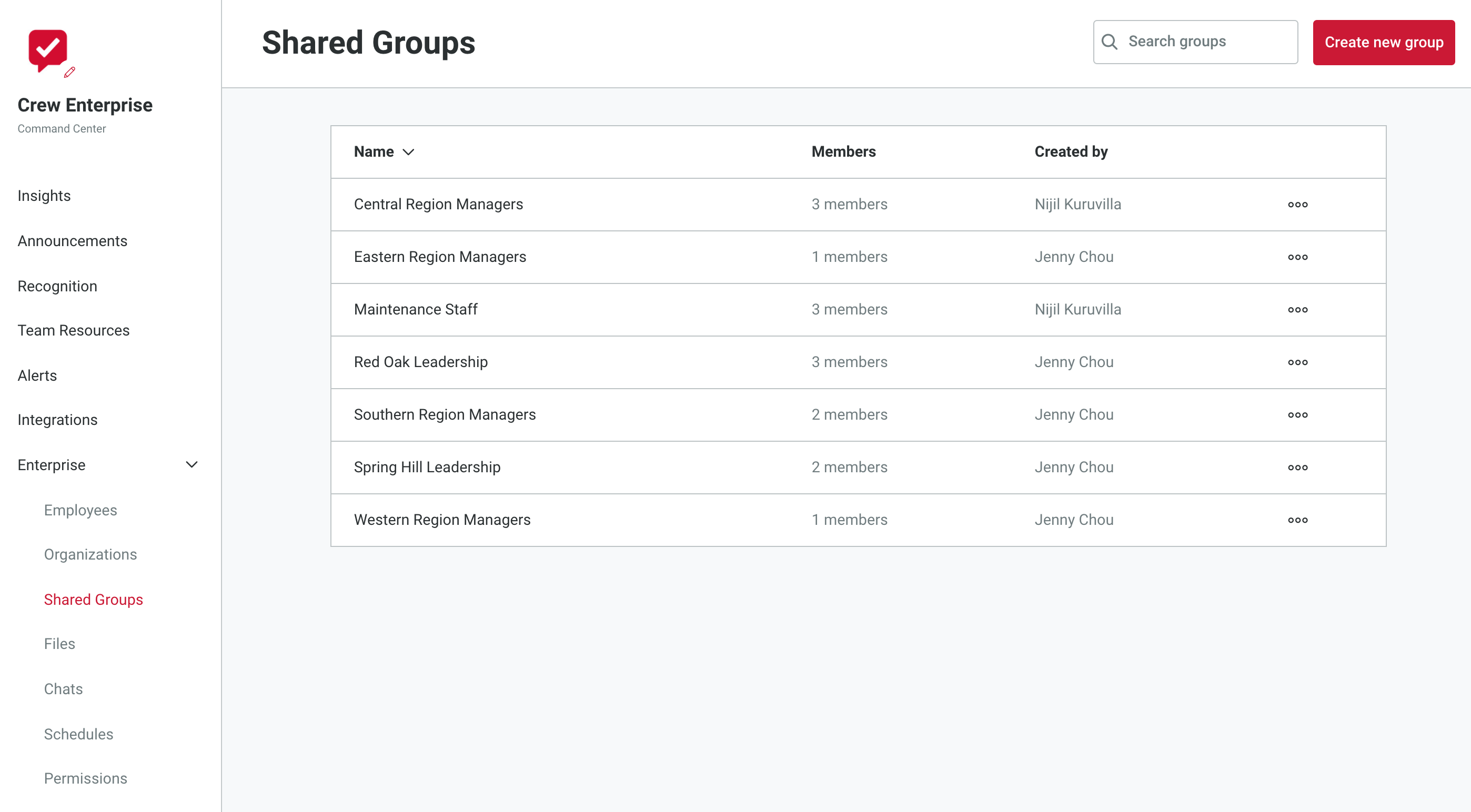
These Groups are owned at the Enterprise level and must be created and named in Command Center. Enterprise Admins and Users with the appropriate permissions can
- Create Shared Groups
- Search for and add employees
- Edit and/or delete Shared Groups
Creating a Shared Group
- Click "Shared Groups" from the Command Center menu
- Click the "Create New Group" button
- Name the Group
- Add Group members by searching for and selecting them. Be sure to add yourself if you'd like to be a part of the conversation.
- Click "Save"
All Groups—ones you are a member of as well as those you've created—will appear on the Shared Groups screen and display Group name, number of members (up to 99, after which "99+" will be shown), name of the Group creator, and an Edit option (see "Edit/Delete" below).
Managing a Shared Group
All edits to the Shared Group must be done from Command Center; there are no editing capabilities for it within the app (as there are with Organization-level Groups.) However, Shared Groups can be accessed from Command Center on a desktop, or on a mobile device.
- Search Search for Groups you want to interact with from the Search box at the top right of the Groups screen.
- Sort The Sort icon to the right of the "Create New Groups" button allows you to sort your Groups by: name, members, or creator.
- Edit/Delete Group creators can click on the three horizontal dots across from the Group name to edit Group members or name, or to delete the Group entirely.
Shared Groups at the App Level
Communications within a Shared Group appear in the Chats tab of the user's Crew app in the same way as an Organization-level Group conversation. And Shared Groups also appear in the Groups list of the Coworkers tab. They also function in all the same ways as an Organization-level Group.