Inviting a coworker to join Crew is as simple as typing in their phone number to the Invite screen. That person gets a text message from Crew, and you’re off to the races! (Your employee uses a tablet with no phone number? No problem. Check out this article.)
As soon as you send the invite, that person’s name (or phone number) will show up at the bottom of your Coworkers screen with the words “Pending Sign Up” next to it.
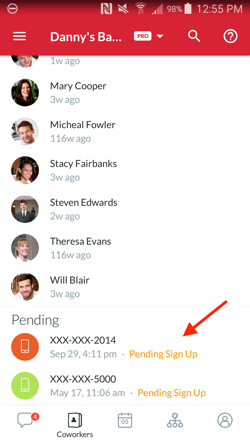
A pending invite will show up at the bottom of your Coworkers screen
You can go ahead and immediately begin sending messages to that person (though they won’t actually receive them till they’ve joined the app) and assign them shifts and tasks. As soon as they’re invited, they’re in the system.
Once the person has joined, each employee in the Organization will receive an “Everyone” message to let them know someone new has joined the team.
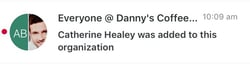
The whole team will get a message to tell them a new member has joined
What if that proto–team member is taking their sweet time accessing the app in response to your invitation? When you bring up the “Manage Members” screen, you can tap on the pending invite and get the option to “Resend Invite” or “Cancel” it all together.
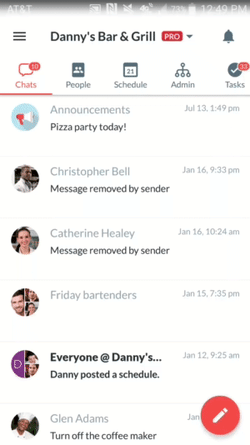
You can resend or cancel an invite like this
If you’re still having trouble getting your invitee out of the pending phase, it might be worthwhile giving them a shout—either through another messaging system, or even in person (!) to let them know that the Crew invite comes from you. Sometimes the personal touch is the best method, especially if your coworker isn’t familiar with Crew in the first place.
Note If the person you’ve invited leaves your organization before they’ve had a chance to join the app, it’s a good idea to cancel the pending invite, as described above. Otherwise, that person may choose to access your organization after it’s no longer appropriate for them to do so.