| Which plans can use this feature? Enterprise |
Admins can choose to temporarily suspend a non-Admin team member’s message-sending capabilities on Crew.
Suspended team members will not be able to send or reply to any messages in Crew—either direct or group messages—for the duration of the suspension. (Crew Calls will also be suspended for that person during the suspension.) They will be able to read all messages, and to participate in all other Crew functions, e.g. shift changes, time-off requests, etc.
Suspension can last for an hour, 24 hours or 72 hours. An Admin can also decide to end a suspension early (see below for details.)
There are two ways an Admin can effect a team member suspension: from Message Details or from the Coworkers tab.
Enabling User Suspension
This feature is available to Crew Enterprise subscribers. Please reach out to your Crew Customer Success Manager to get started.
Setting a Suspension From Message Details
- From the message itself, tap on the Reaction menu
- Tap the three horizontal dots at the bottom left of the Reaction screen (iOS) / top right of the Reaction screen (Android)
- Select “Suspend”
- “Confirm” the suspension
- Choose the duration of the suspension: 1, 24 or 72 hours
Setting a Suspension From the Coworkers Tab
- From the Coworkers tab, tap the three horizontal dots across from the team member’s name
- Select “Suspend”
- “Confirm” the suspension
- Choose the duration of the suspension: 1, 24 or 72 hours
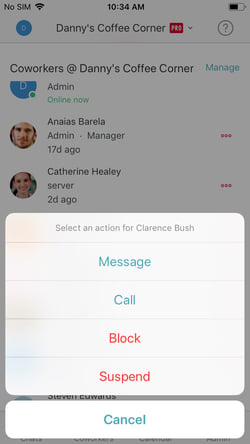
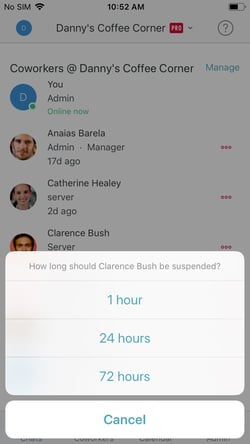
Suspend an employee from here (left) and choose how long you want the suspension to last (right)
Admins will be able to see a notation of the suspension under the team member’s name in the Coworkers tab, along with the time remaining in the suspension.
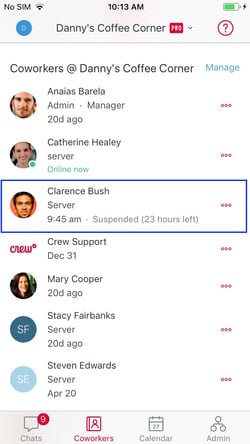
Admins can see a record of the suspension, and how long it has to run, in the Coworkers list
If the suspended team member tries to initiate or respond to a message, they will see a note informing them of the suspension. They will also see it noted under their own name in their Coworkers list, along with the time remaining in the suspension. No other non-Admin team members will be aware of the suspension on Crew.
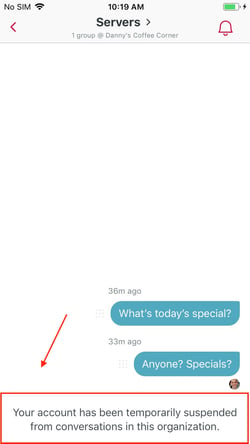
If the suspended team member tries to send a message, they’ll see a notice
Ending a Suspension
Tap the three horizontal dots next to the team member’s name to exercise the option to end the suspension early.
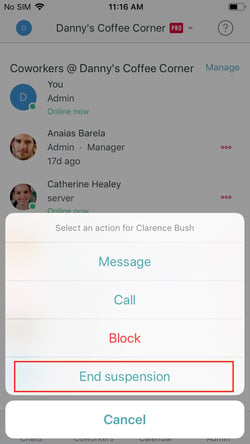
You can choose to end the suspension early